Whiteboards
If needed, the host can start a whiteboard (1), which can be edited by all participants. To do this, click on Show whiteboard (2), which is confirmed with a bar at the top of the window. It is then possible to jump directly to the whiteboard or to make the selection later using the symbol (3) next to the view.
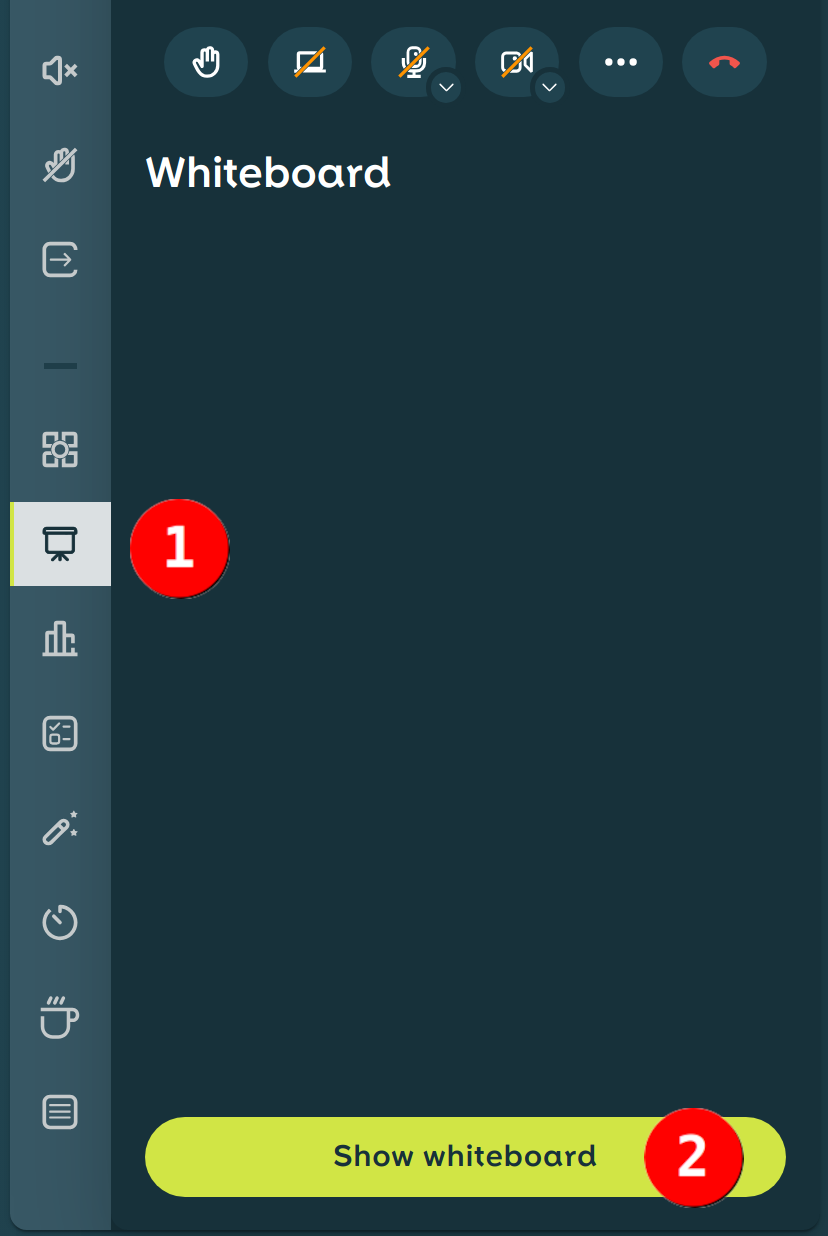
Figure 1: Start whiteboard
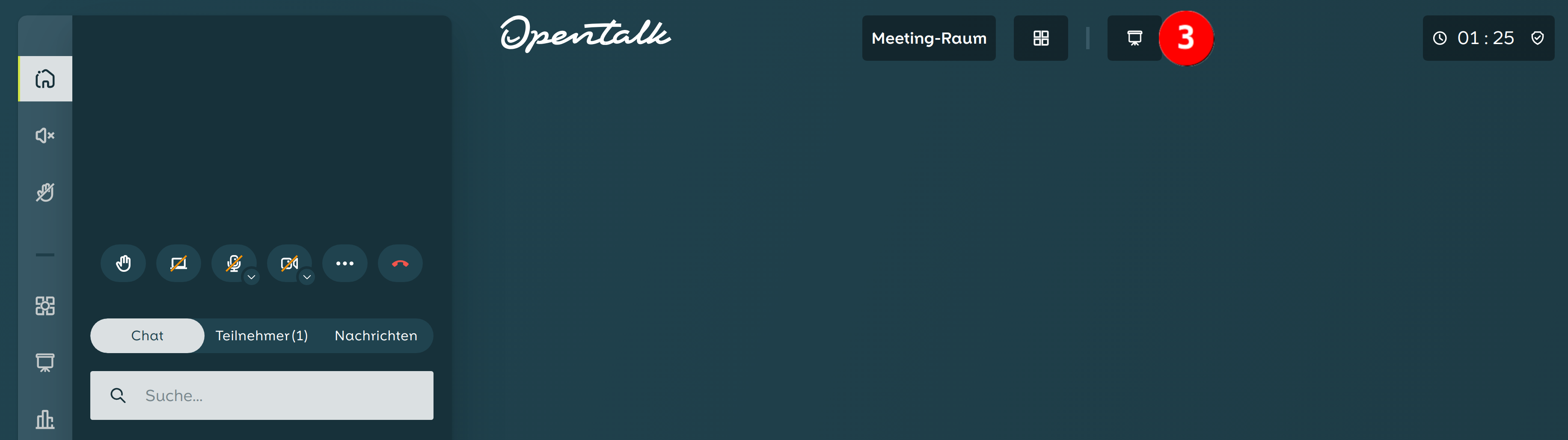 Figure 2: You will find access to the whiteboard in the header.
Figure 2: You will find access to the whiteboard in the header.
Create Whiteboard PDF
A PDF can be created at any time. To do this, the host must click on Create PDF (4) and a link will appear in the list (5) for downloading the document.
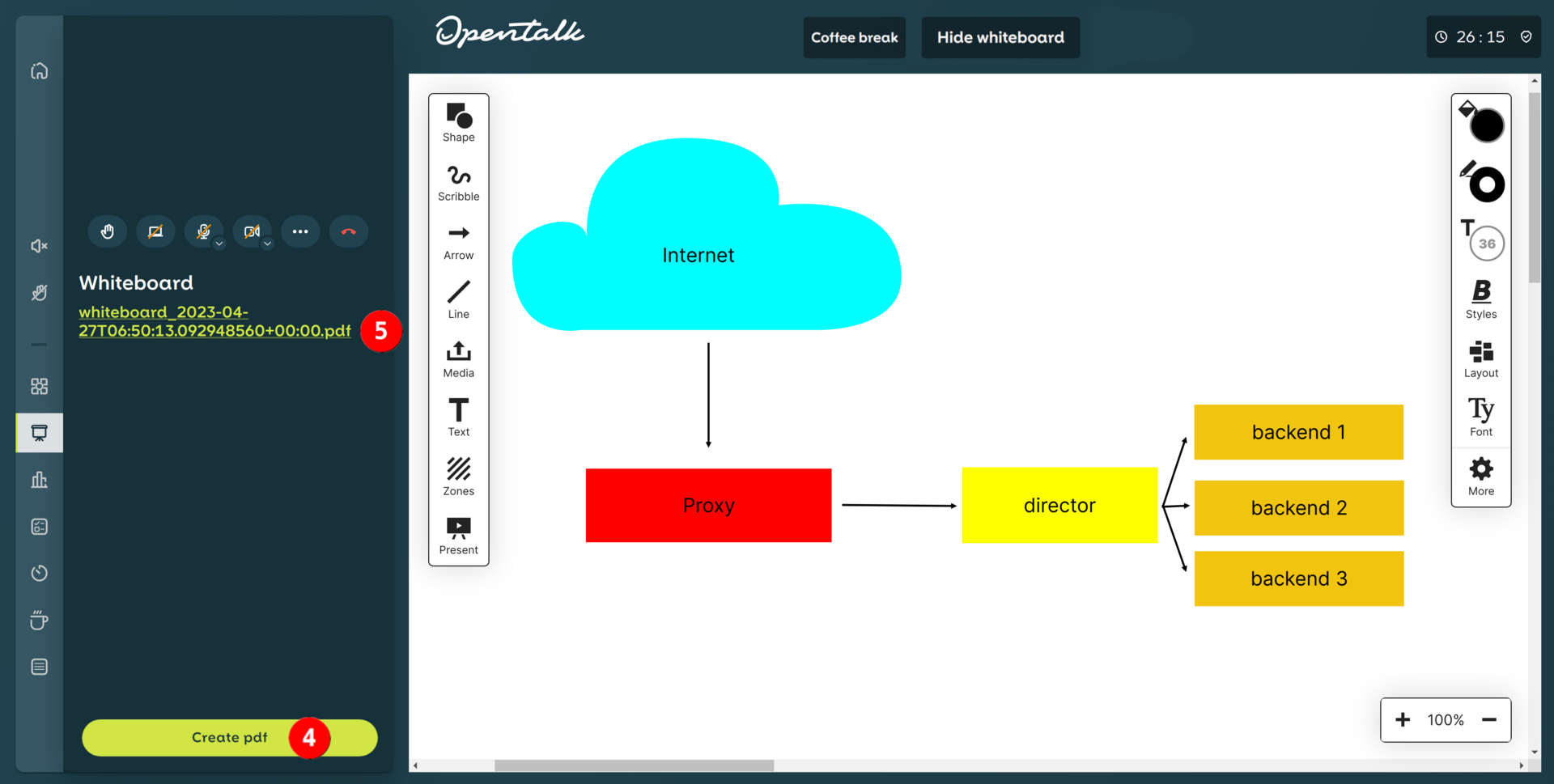 Figure 3: PDFs of the whiteboard can be created at any time.
Figure 3: PDFs of the whiteboard can be created at any time.
Whiteboard features
In the whiteboard you can use the left bar (1) to select the desired features such as shapes, arrows or text. You can change the properties of the selected object with the features in the right bar (2).
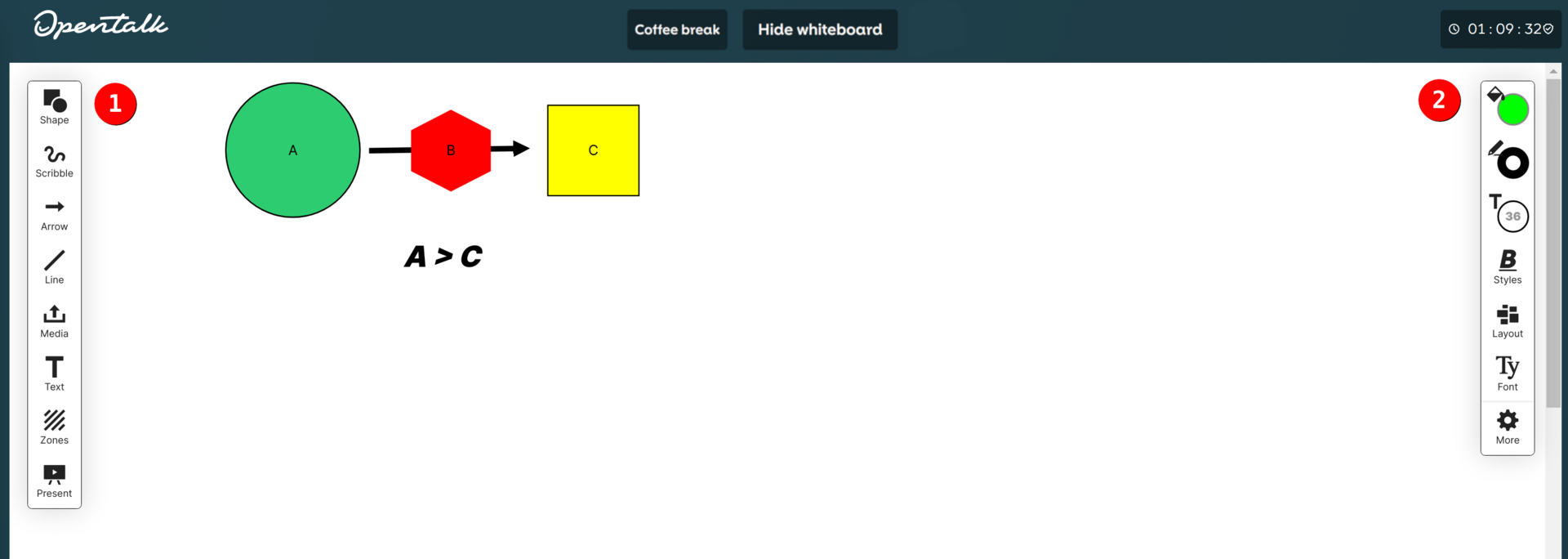 Figure 4: Whiteboard features
Figure 4: Whiteboard features